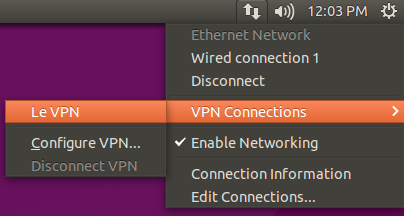Setup the PPTP connection
1) Expand the System menu and click on Network Connections to open the Network Connections control panel
2) Click the Add button to add a new VPN configuration.
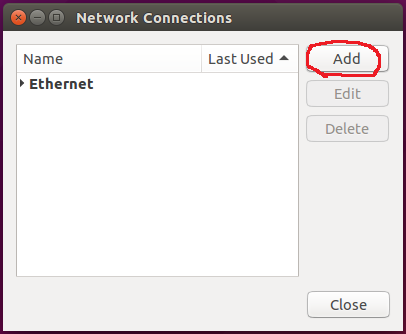
3) When prompted to choose a VPN connection type, choose Point-to-Point Tunneling Protocol (PPTP) and click the Create button.
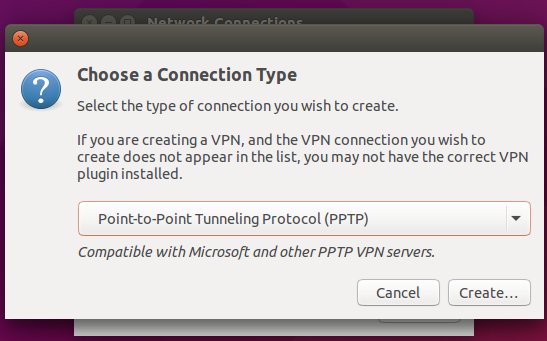
4) In the Connection name: textbox, enter "Le VPN(PPTP)"
In the Gateway field enter uk.le-vpn.com(for the UK server), fr.le-vpn.com(for the French server) etc for other countries...
You can find the full list of servers here.
In the User name: enter your Le VPN login received in activation email.
In the Password: enter your Le VPN password received in activation email.
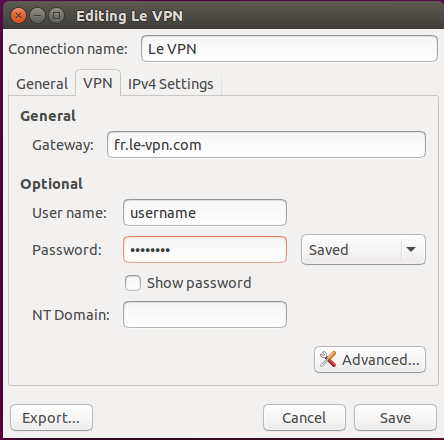
5) Click the Advanced button to bring up an additional settings dialog.
Check the Use Point-to-Point encryption (MPPE) box.
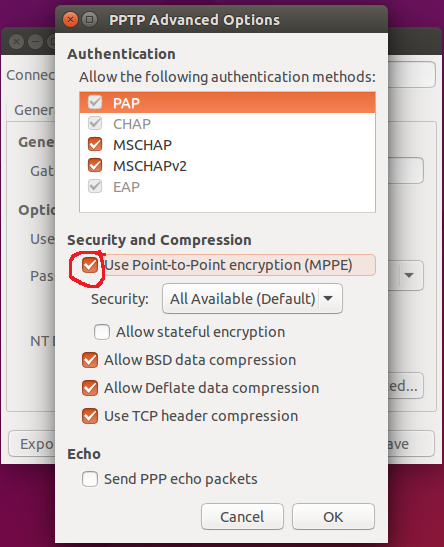
Click the OK button
6) Click on "IPv4 Settings" tab and add "8.8.8.8, 8.8.4.4" in "Additional DNS servers:" field and click OK
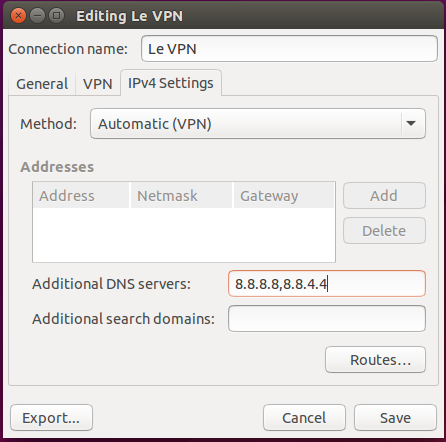
7) Click the Apply button (you may be prompted to enter your password to store the configuration securely)
8) Restart Network Manager ("sudo /etc/init.d/network-manager restart")
Establish a secure connection
1) In the taskbar, click on the Network Manager applet to bring up the connection menu
2) Expand VPN Connections and select "Le VPN (PPTP)".