Windows registry update
Before proceeding with the actual installation, the Windows registry must be updated:
1) Download the update file HERE.
2) Once "update.reg" has been downloaded to your computer (normally in the "Downloads" folder), double click on it to start the registry update.
3) Validate all the warnings and then restart your computer.
Set up
1) Click on the network icon (A), in the taskbar at the bottom right-hand corner of your screen, then click on "Network and Internet Settings" (B).
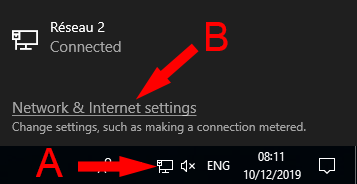
2) In the left menu, click on "VPN (A)", then in the right part, on "Add a VPN connection" (B).
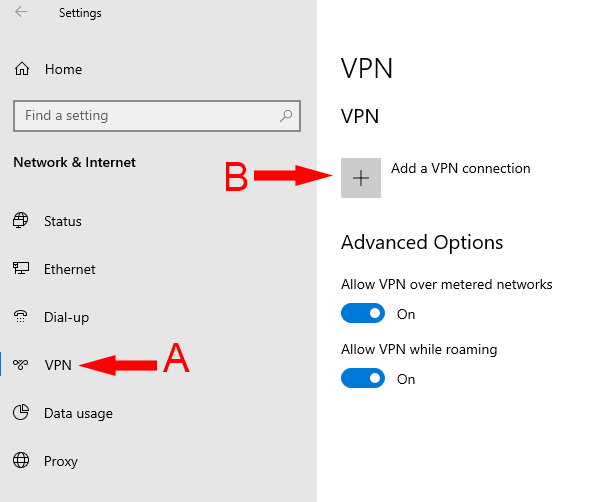
3) Set the connection as follows:
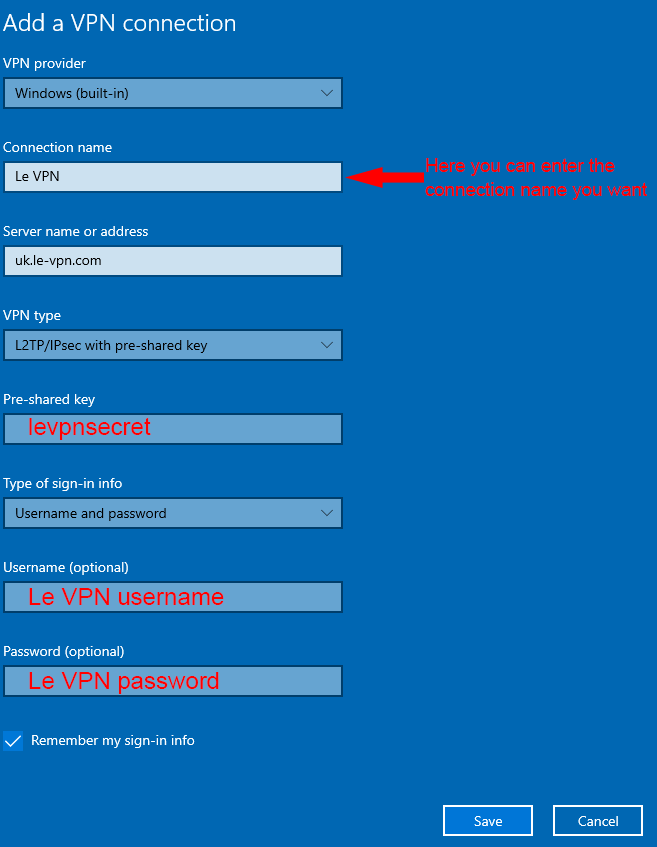
NB: The list of our servers is available HERE
Connection
Click on the network icon (A), then on the connection name (B), and finally on "Connect".
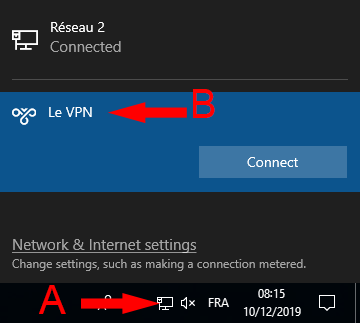
Disconnection
Click on the network icon (A), then on the connection name (B), and finally on "Disconnect".
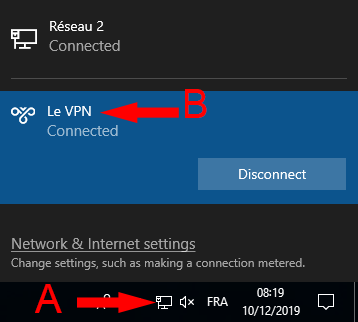
If you need any further assistance, please contact us via Live Chat or submit a ticket to our support team.
