WireGuard installation and set up
1) Download the WireGuard app from the Playstore.
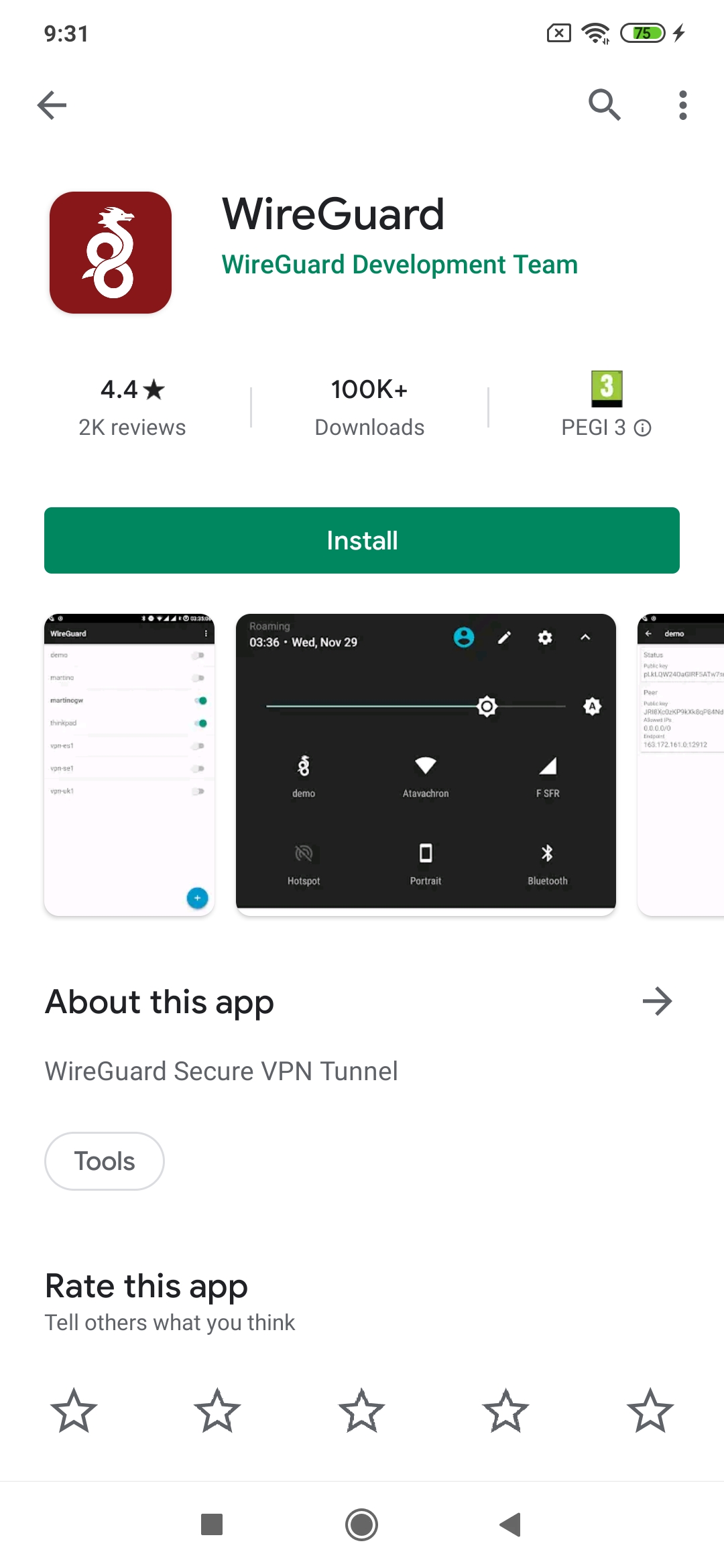
2) From your computer, visit Le VPN client area HERE. In case of multiple subscriptions please choose the one you wish to use.
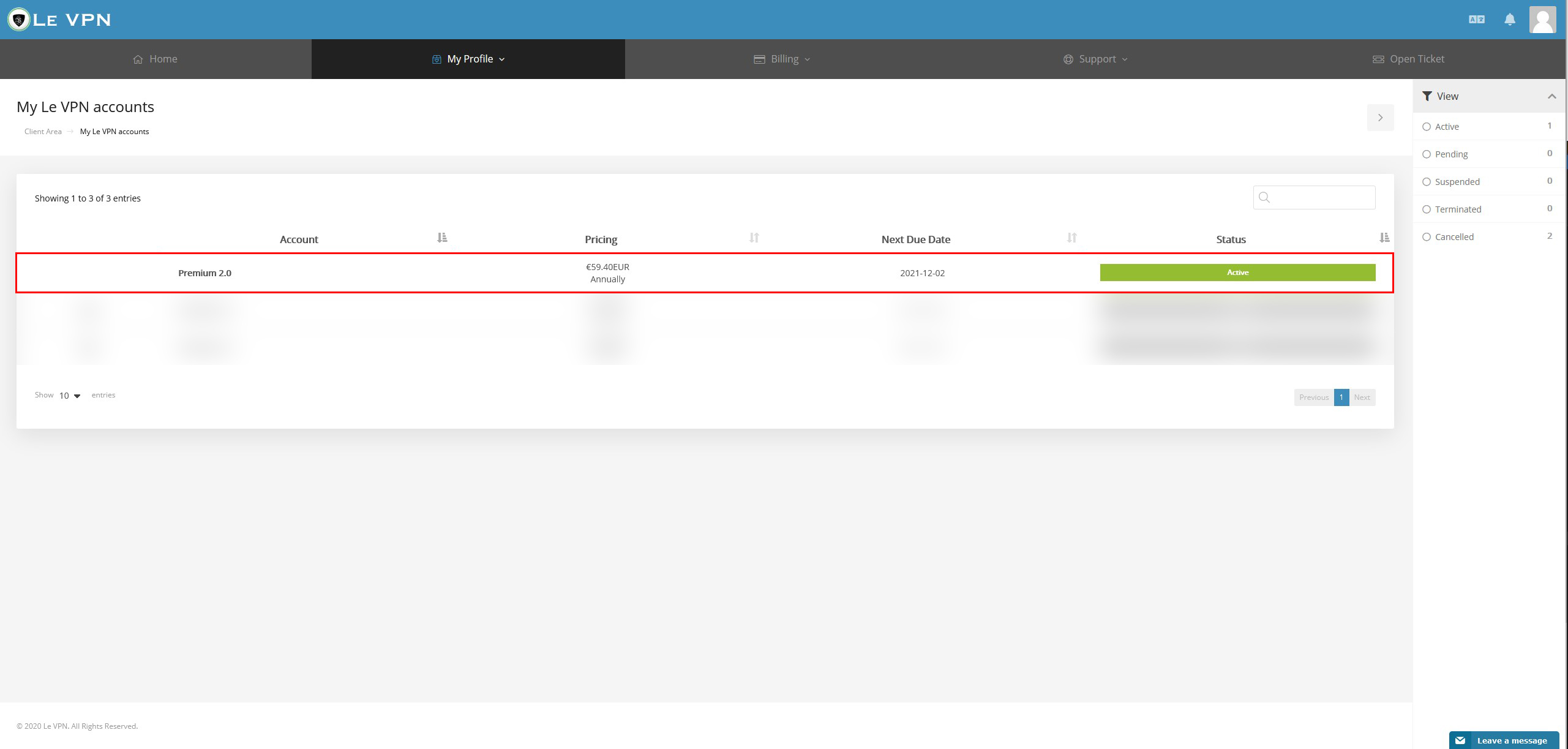
3) On the right side of the page:
A. Select one of your 5 available identities. Please keep in mind that one WireGuard identity can have only one active connection to any server. For simultaneous connections to the same server please use different identities.
B. Select the country you want to connect to.
C. The QR code will be needed later.
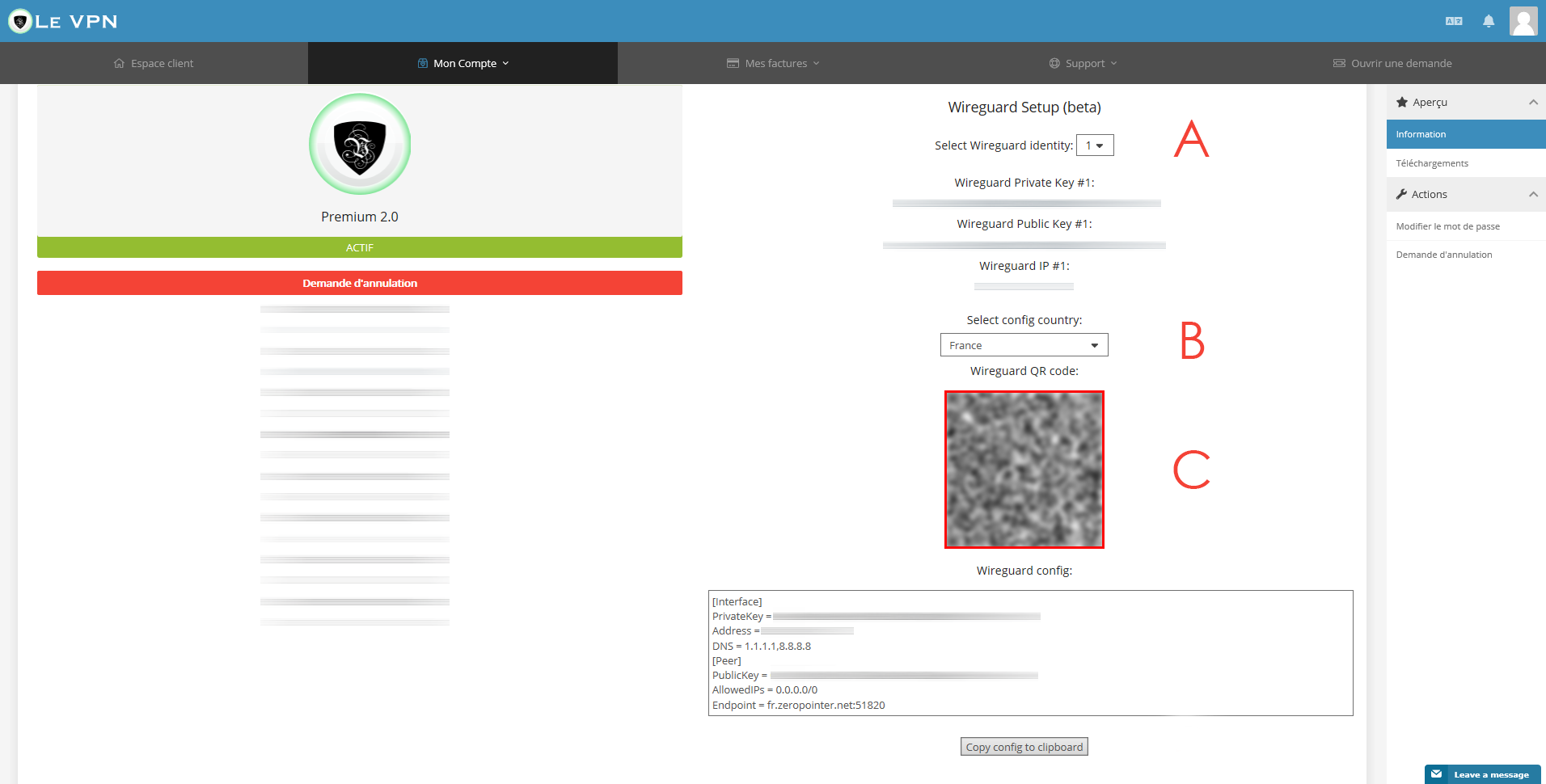
4) In the WireGuard app, tap on the "+" sign on the bottom right corner.
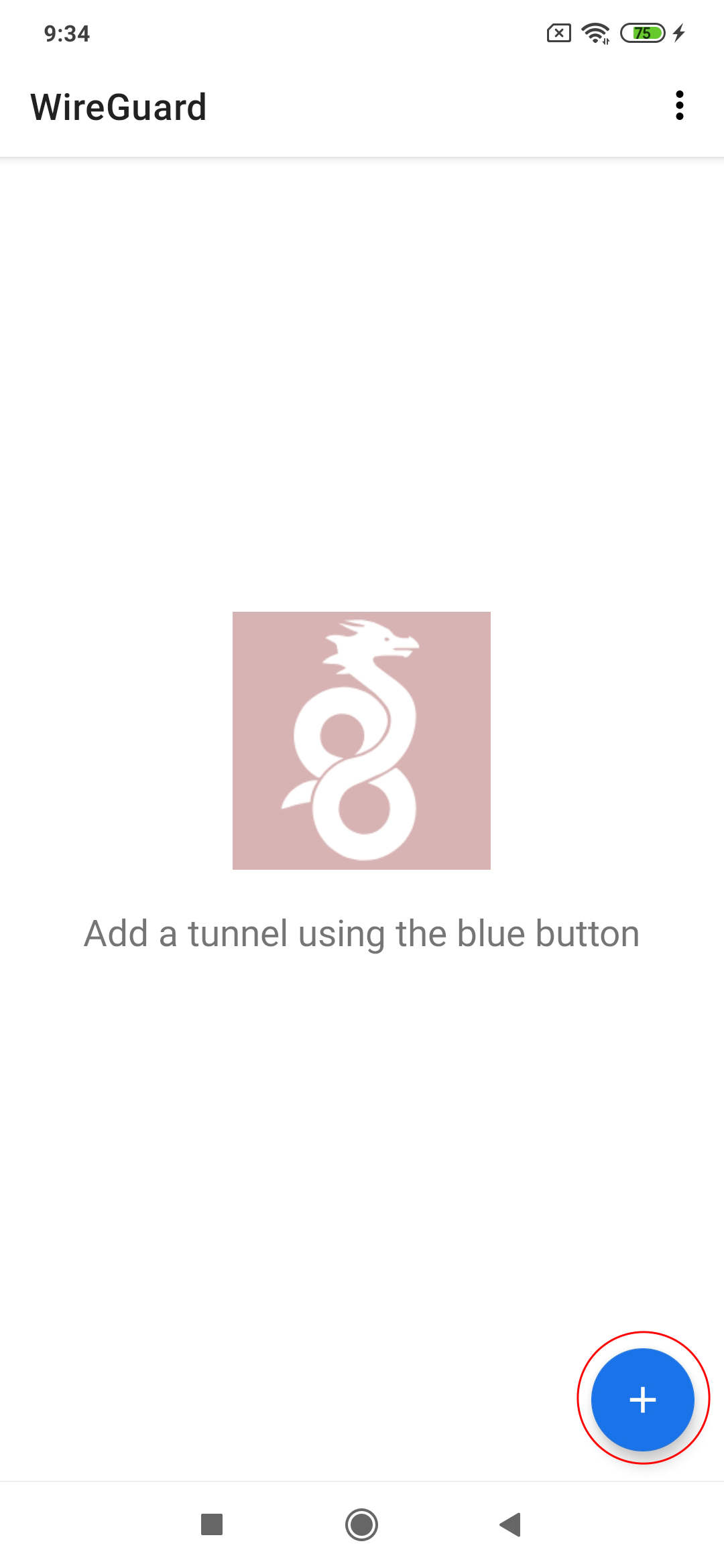
5) Tap on "Scan from QR Code".
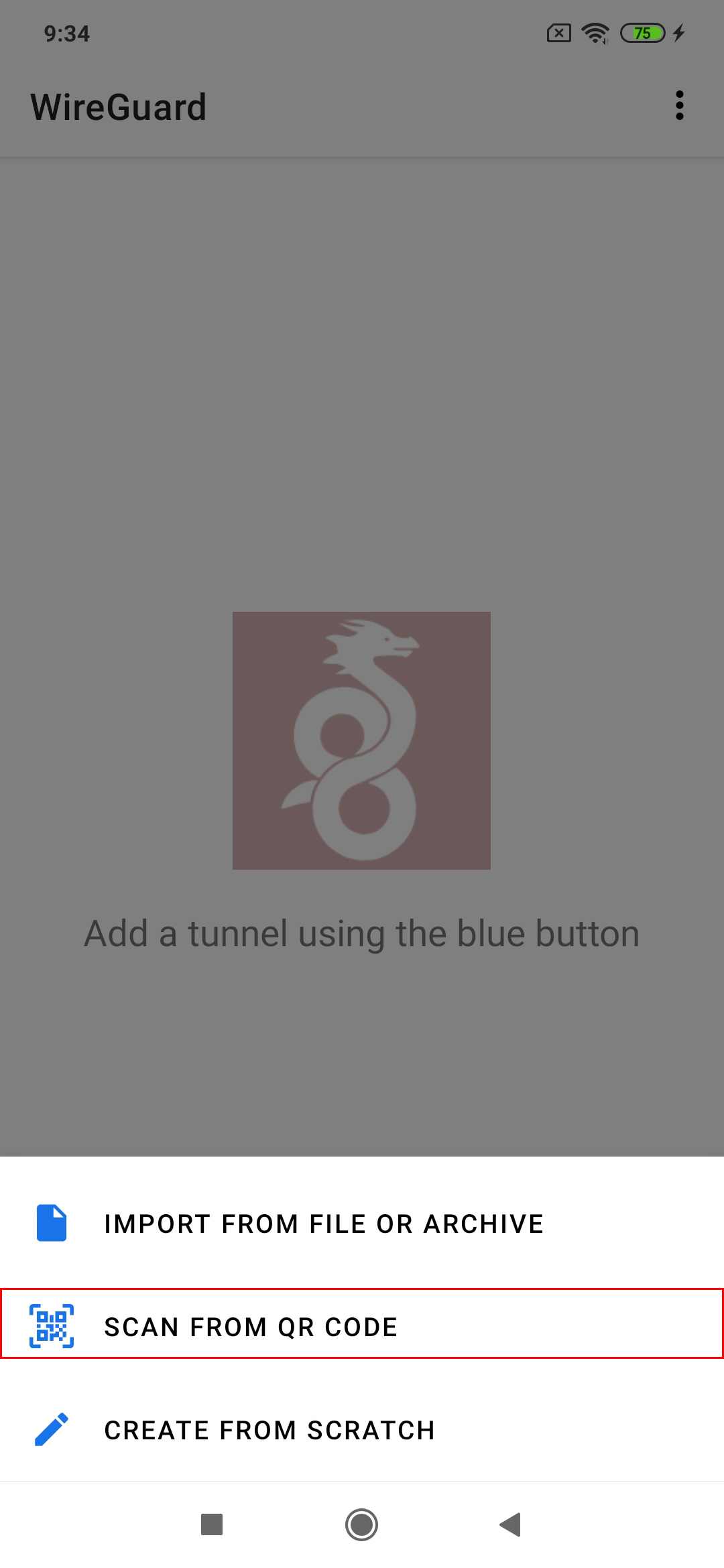
6) Scan the QR Code from the previous step to set up the connection. Then name this connection.
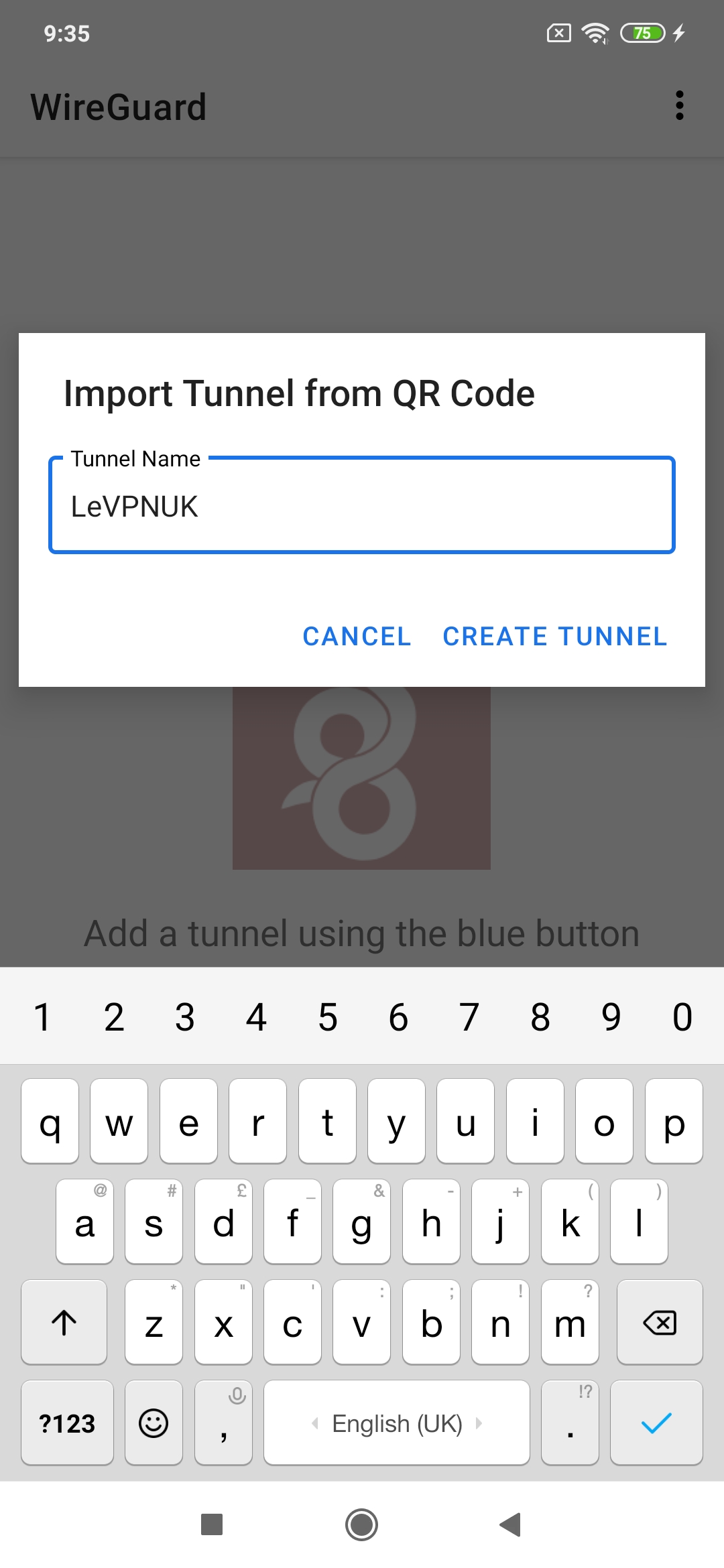
Connection
1) Tap on the activation button corresponding to the connection.
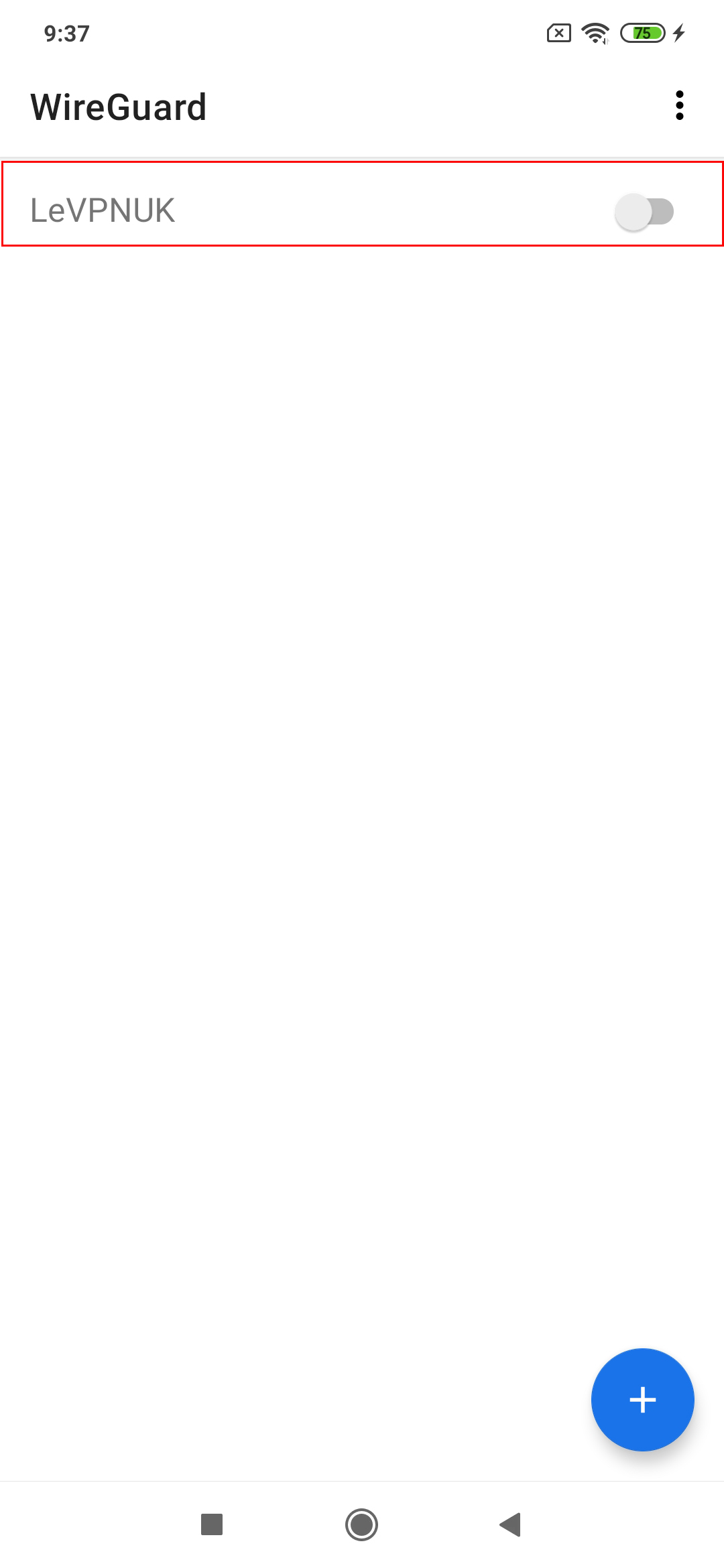
2) WireGuard application will ask for your authorization to create the connection.
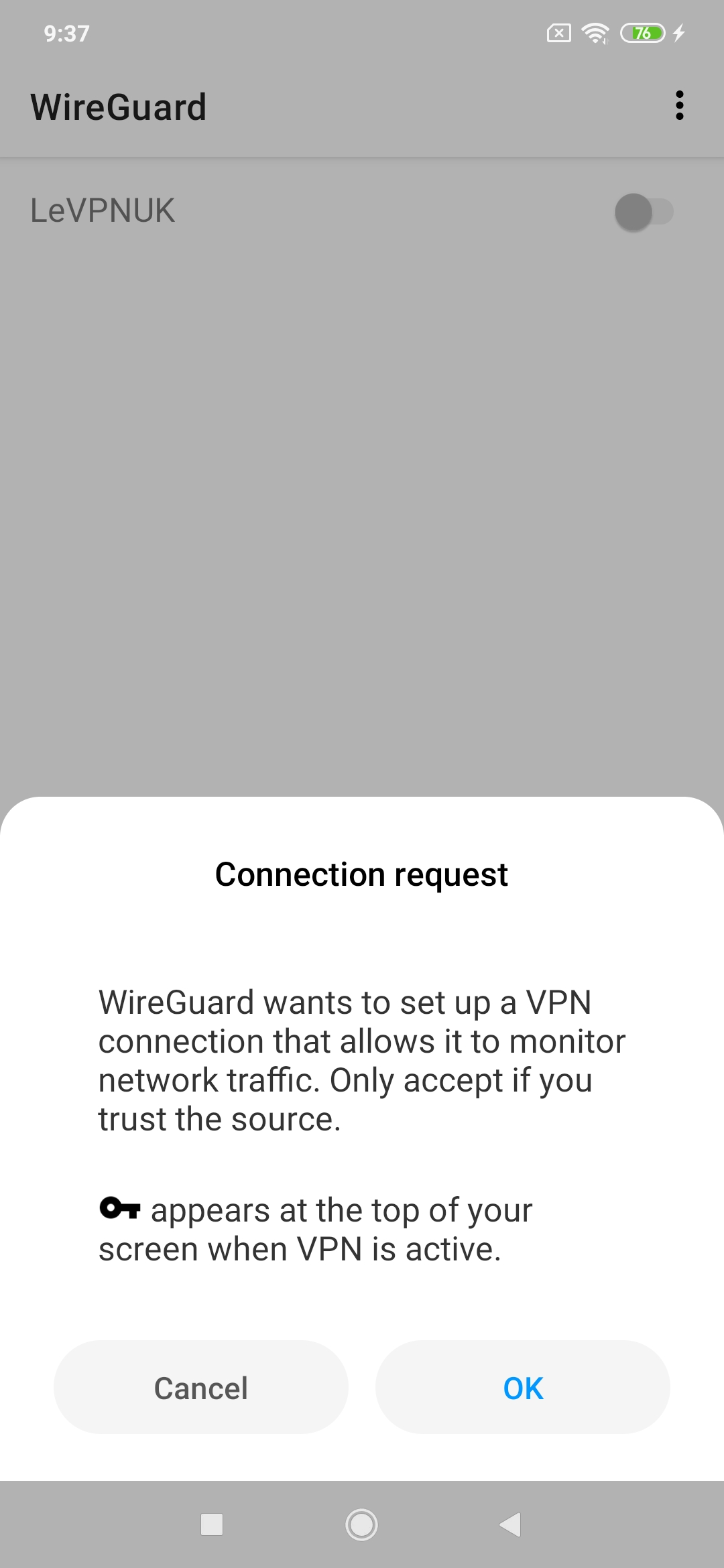
3) Once connected the button will turn blue.
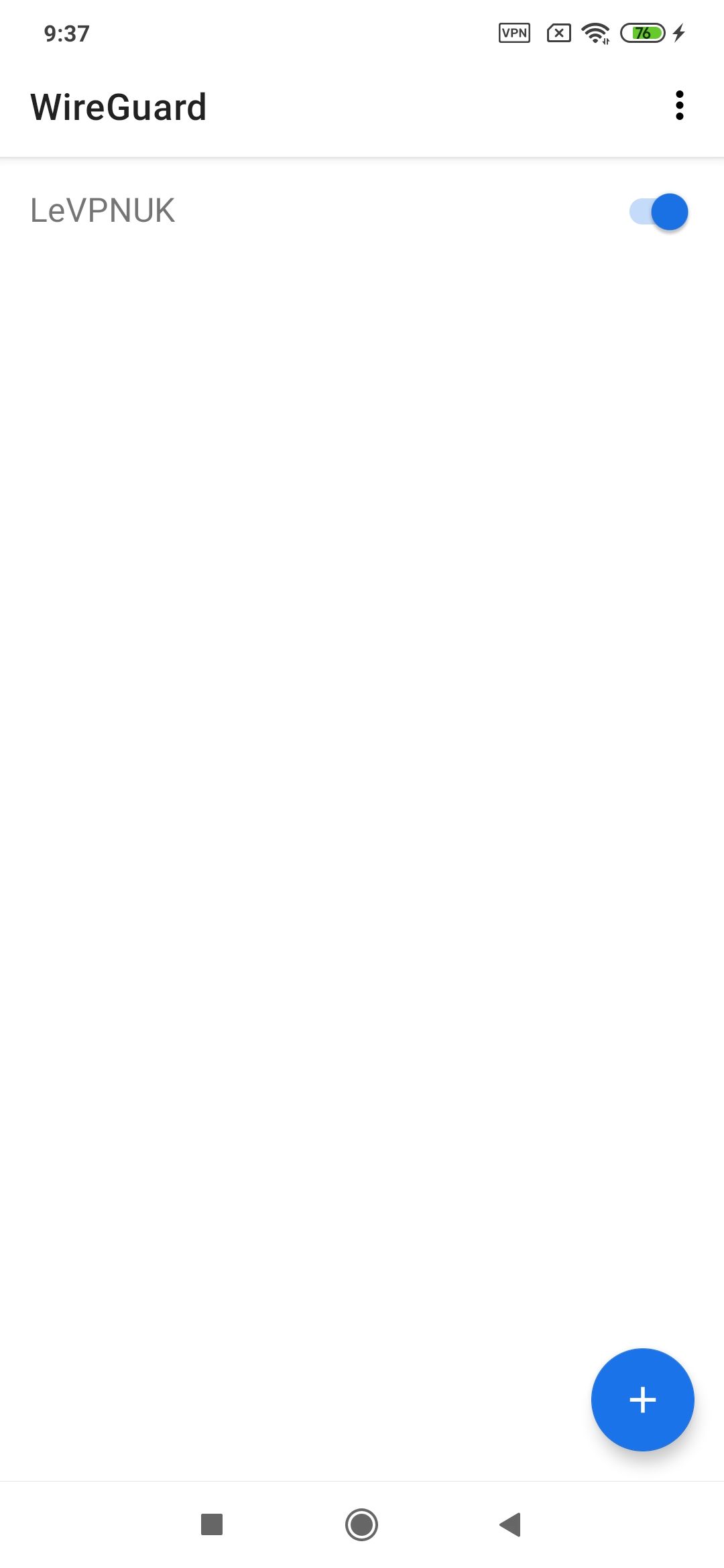
If you need any further assistance, please contact us via Live Chat or submit a ticket to our support team.
