Set up
1) From the dock, click on the "System Preferences" thumbnail.

2) Click on "Network"
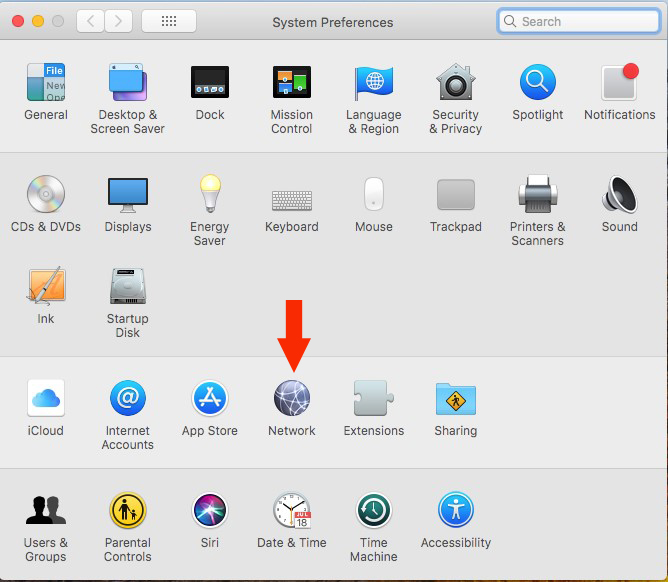
3) In the left column, click on the "+" sign
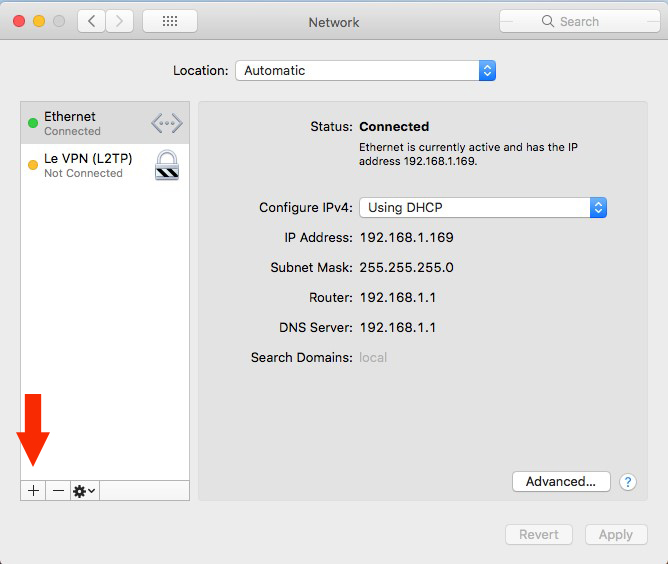
4) In "Interface" choose "VPN"
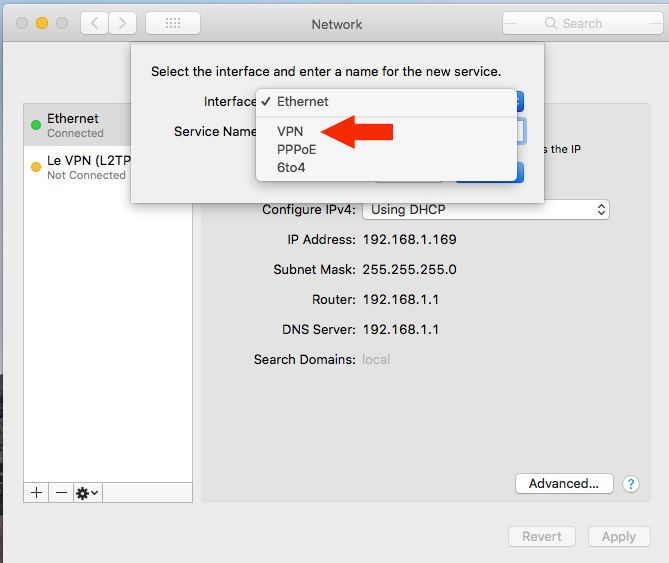
5) In "VPN type", choose "L2TP over IPSec"
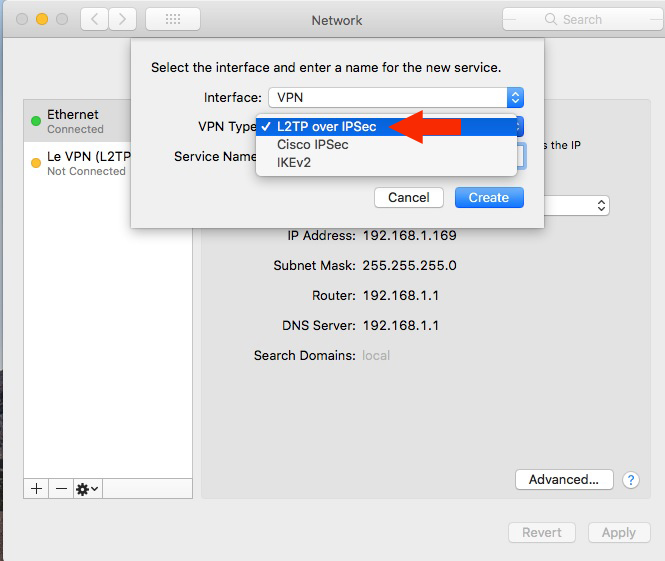
6) In "Service name", enter any description, and then click on "Create"
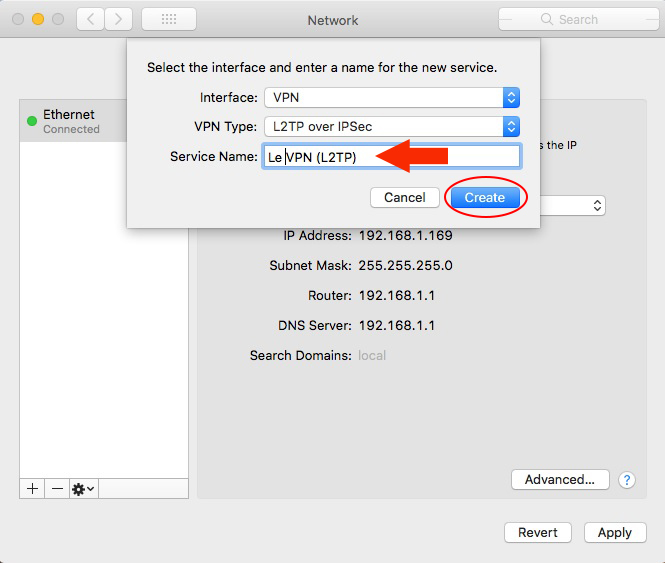
7) In the newly opened window:
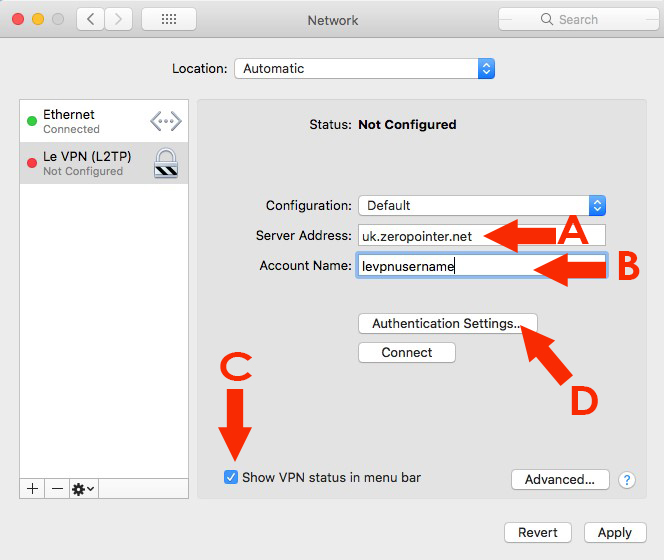
A) Enter the server address (country), other locations are available HERE.
B) Enter your Le VPN username
C) Check "Show VPN status in menu bar"
D) Clic on "Authentication Settings…"
8) In the authentication window:
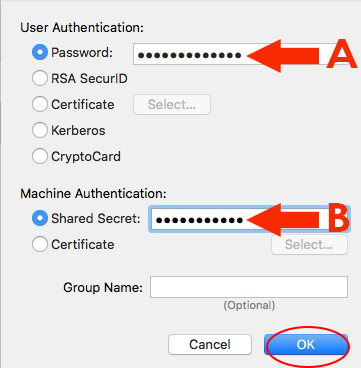
A) In "Password", enter your Le VPN password
B) In "Shared secret", enter: levpnsecret
Click on "OK"
9) Click on "Advanced"
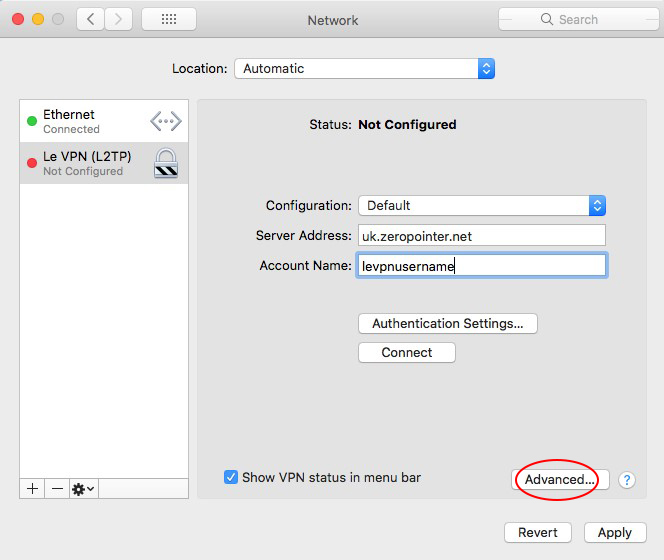
10) Check "Send all traffic over VPN connection", then click on "OK"
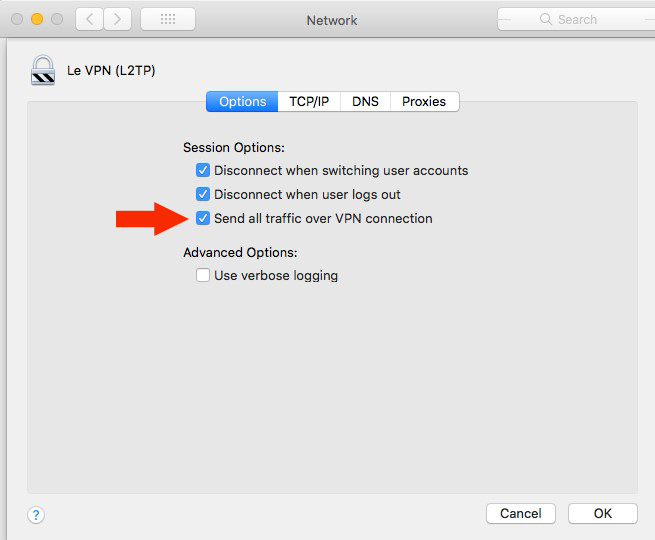
11) Click on "Apply", the connection setup is done, you can close the network window.
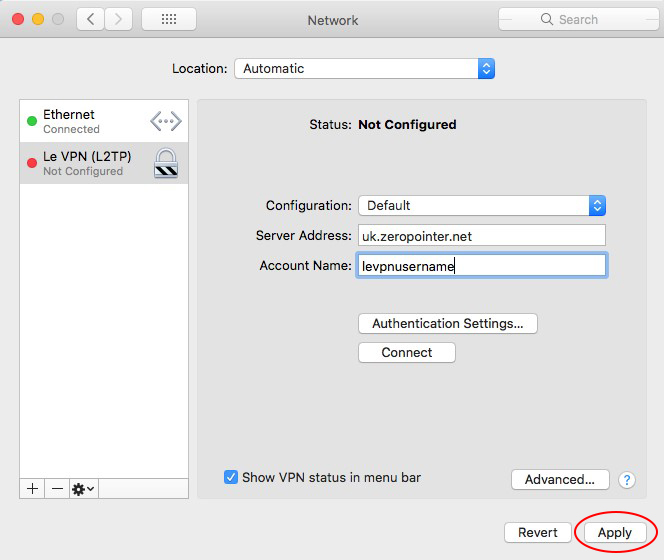
Connection
1) Click on the VPN thumbnail at the top right-hand corner of your screen
2) Click on the name of the connection you just set up
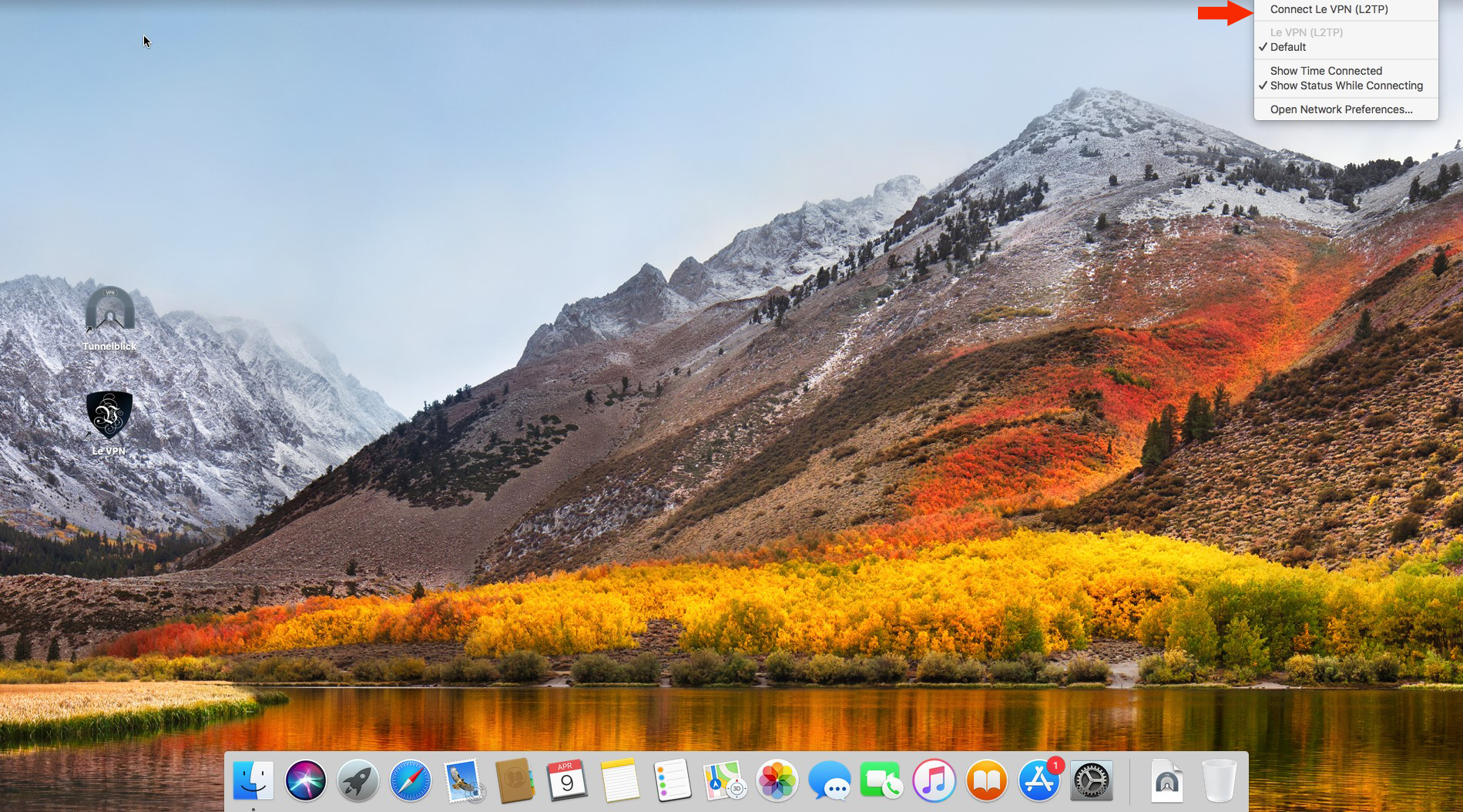
You are now Connected!
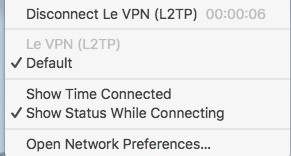
If you need any further assistance, please contact us via Live Chat or submit a ticket to our support team.
