If you wish to have your computer to launch Le VPN app on start-up and connect automatically to our VPN service, please follow the steps below:
1) Launch Le VPN app, and click on "..." icon at the top-right followed by "Options".
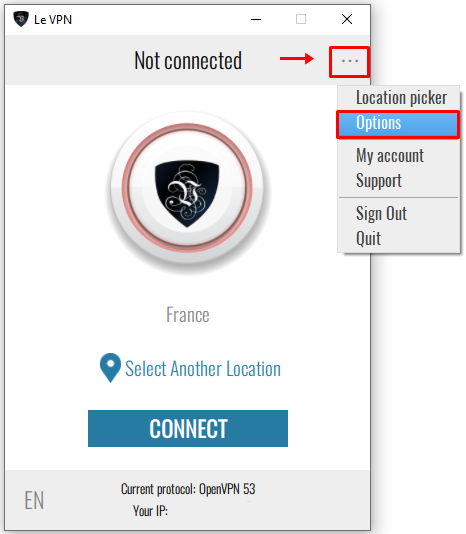
2) At the "General" tab, check on "Launch Le VPN on startup" and "Connect automatically on startup".
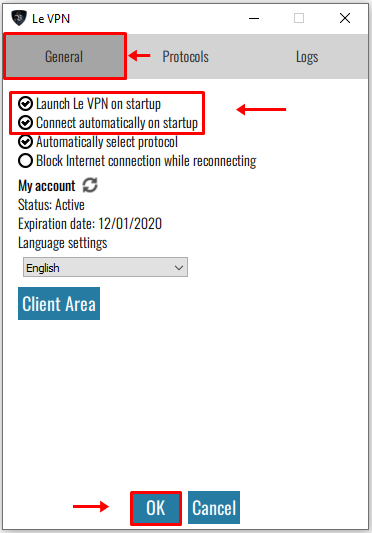
3) Next, click on "OK" at the bottom of our VPN app.
4) You will now be at the main screen. Please click on "Select Another Location".
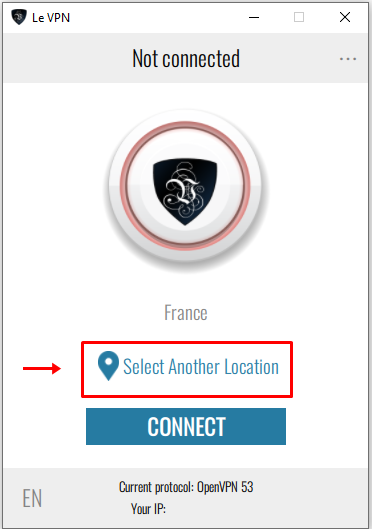
5) Choose the country you wish to connect to followed by "Connect" button at the bottom of our app.
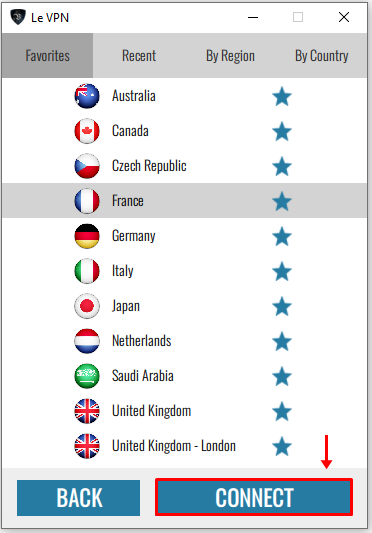
That’s it! The Le VPN app will now start-up and connect automatically.
If you need any further assistance, please contact us via Live Chat or submit a ticket to our support team.
