WireGuard installation & set up
1) Download WireGuard from the AppStore.
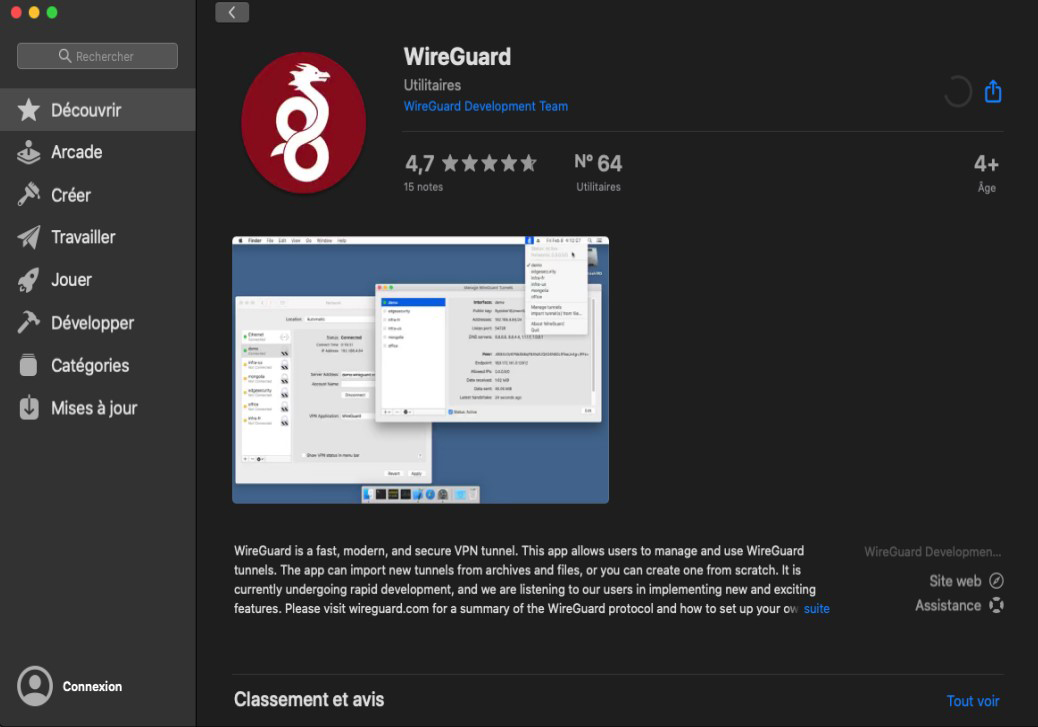
2) Once installed, the following window will appear:
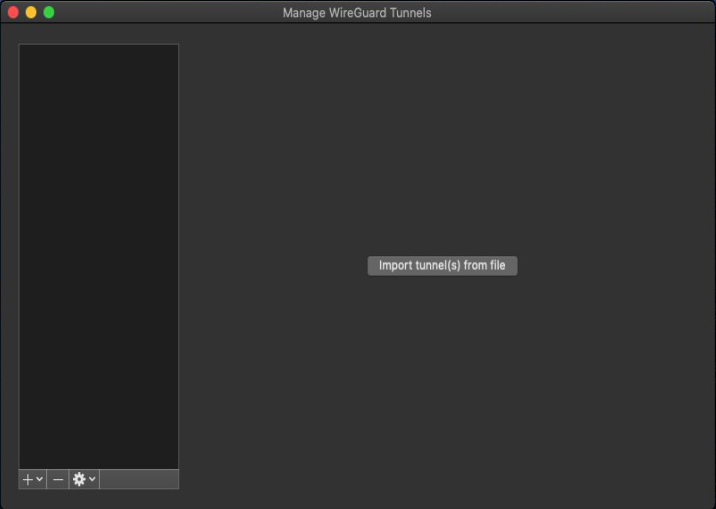
2) Visit Le VPN client area HERE. In case of multiple subscriptions please choose the one you wish to use.
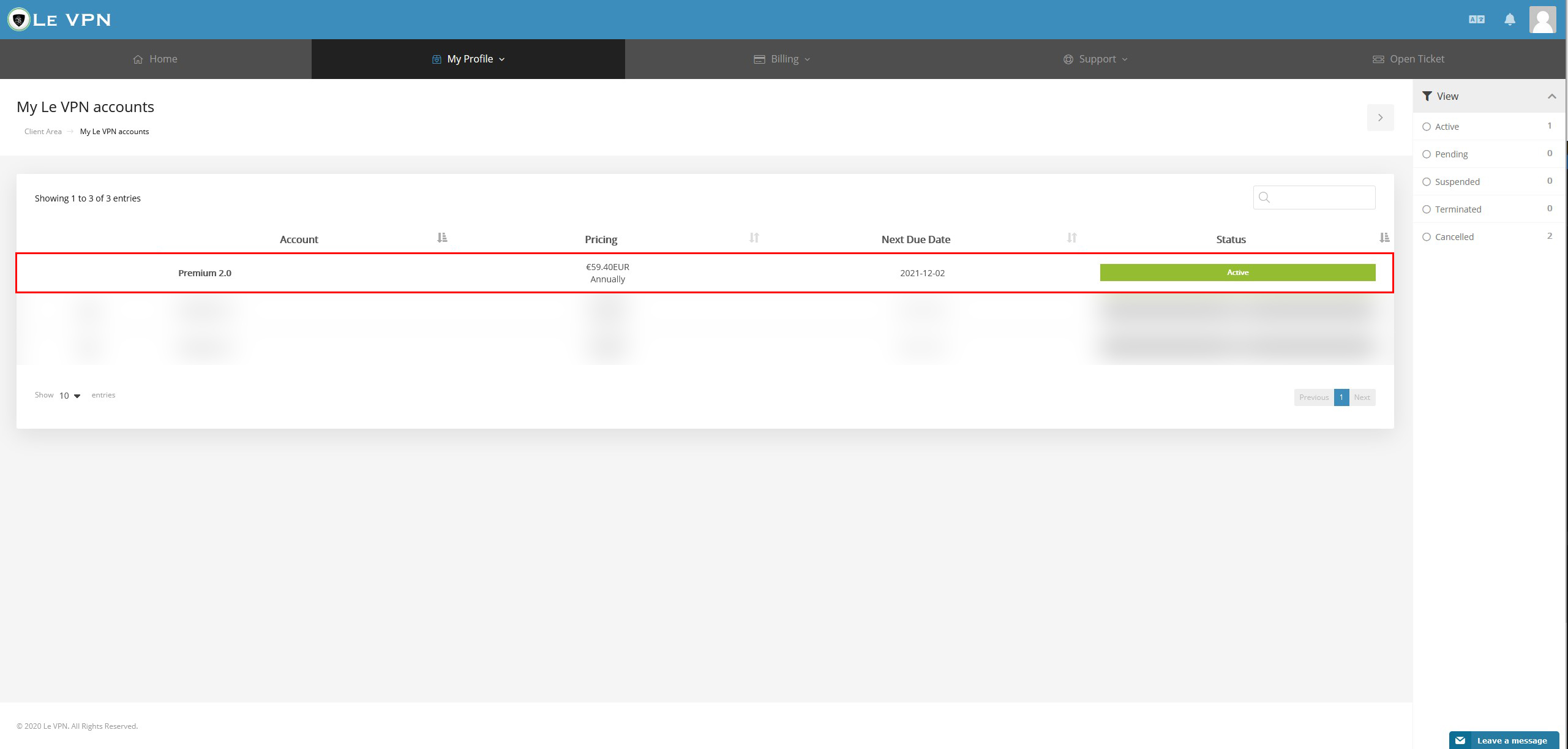
3) On the right side of the page, you will see the WireGuard details:
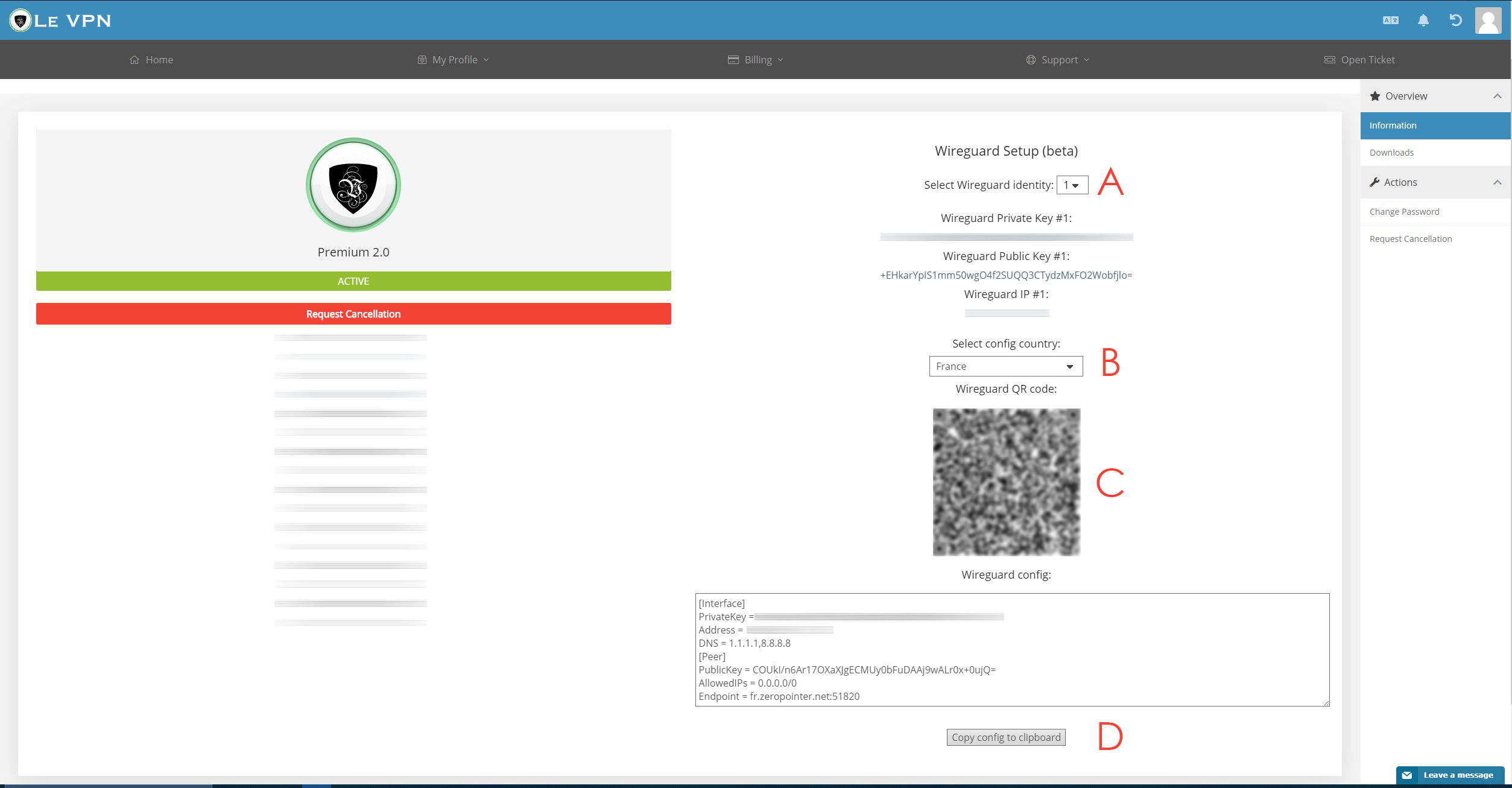
A. First, select one of your 5 available identities. Please keep in mind that one WireGuard identity can have only one active connection to any server. For simultaneous connections to the same server please use different identities.
B. Select the country you want to connect to.
C. QR Code is only used for WireGuard installation on mobile devices (you do not need it for macOS).
D. Click on the "Copy config to clipboard" button, and then paste it in the "Add Empty Tunnel" option of the WireGuard app.
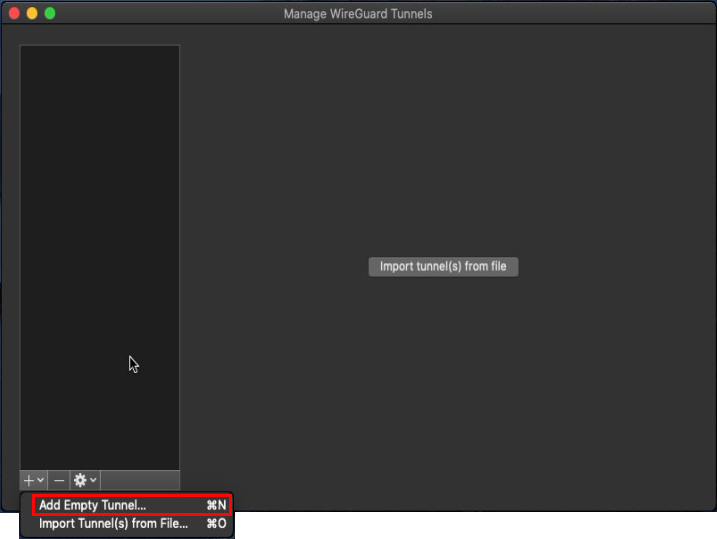
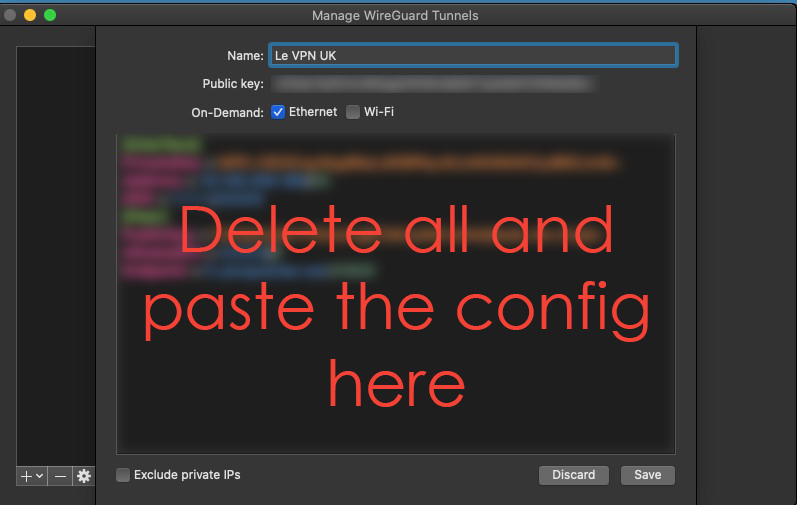
4) "On-Demand" - activate it if you want WireGuard to connect automatically when you are on a WiFi or a wired connection.
5) Allow WireGuard to create the new Le VPN connection.
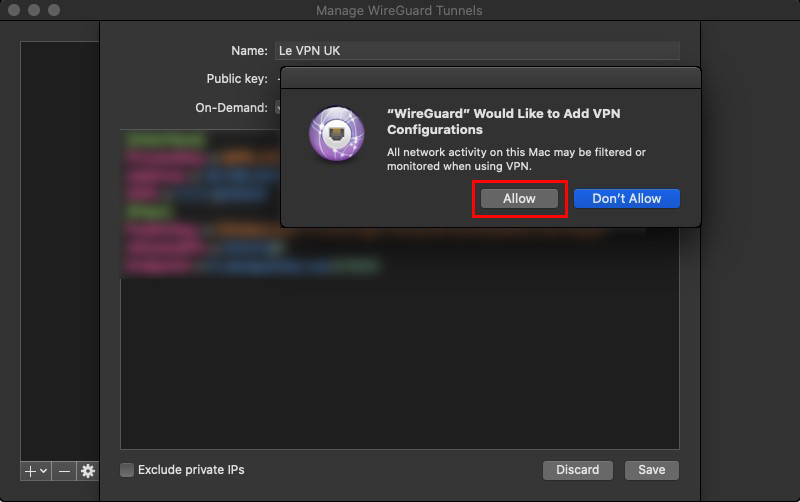
Connecting
1) To connect or disconnect WireGuard, click on the WireGuard icon in the top menu.
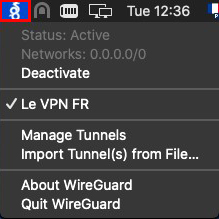
If you need any further assistance, please contact us via Live Chat or submit a ticket to our support team.
